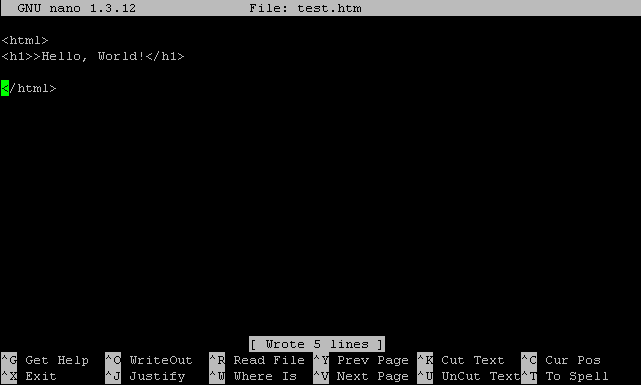...
The first thing you may notice is the "GNU nano 1.3.12? " in the upper left corner. GNU Nano 1.3.12 is telling you the program and it's version. In the center of the top bar it tells you what file you are editing. At the bottom of the screen you should see a bunch of commands. The caret (^) signifies holding down the 'Control' key and typing the letter. For example "'Control g" ' (^G) with display a Help file with a bunch of information about using nano. "'Control x" ' (^X) will exit the program and return you to the prompt. "'Control o" ' (^O) or (f3) will write or save the file to the Lonestar's file system. Finally, you should see a prompt just below the "GNU nano 1.3.12? " text. This is where you can begin typing.
This is test file we are creating for tutorial purposes. Now we want to write (save) the file. We do this by holding down the 'Control' key and pressing 'o' or the function key 'F3'.
Notice how the screen has changed down at the bottom left. Nano is now asking you if you want to save this file with this name. If you do, please press 'Enter'. If you do not, either press 'Esc' or enter the name you want the file named as.
You can now see at the middle bottom of the screen it says "[ Wrote 5 lines ]". This is the number of lines in the test.html file written to disk.
The last step is to quit nano by hitting 'Control x'. If everything has gone well, you should be back at the command prompt.