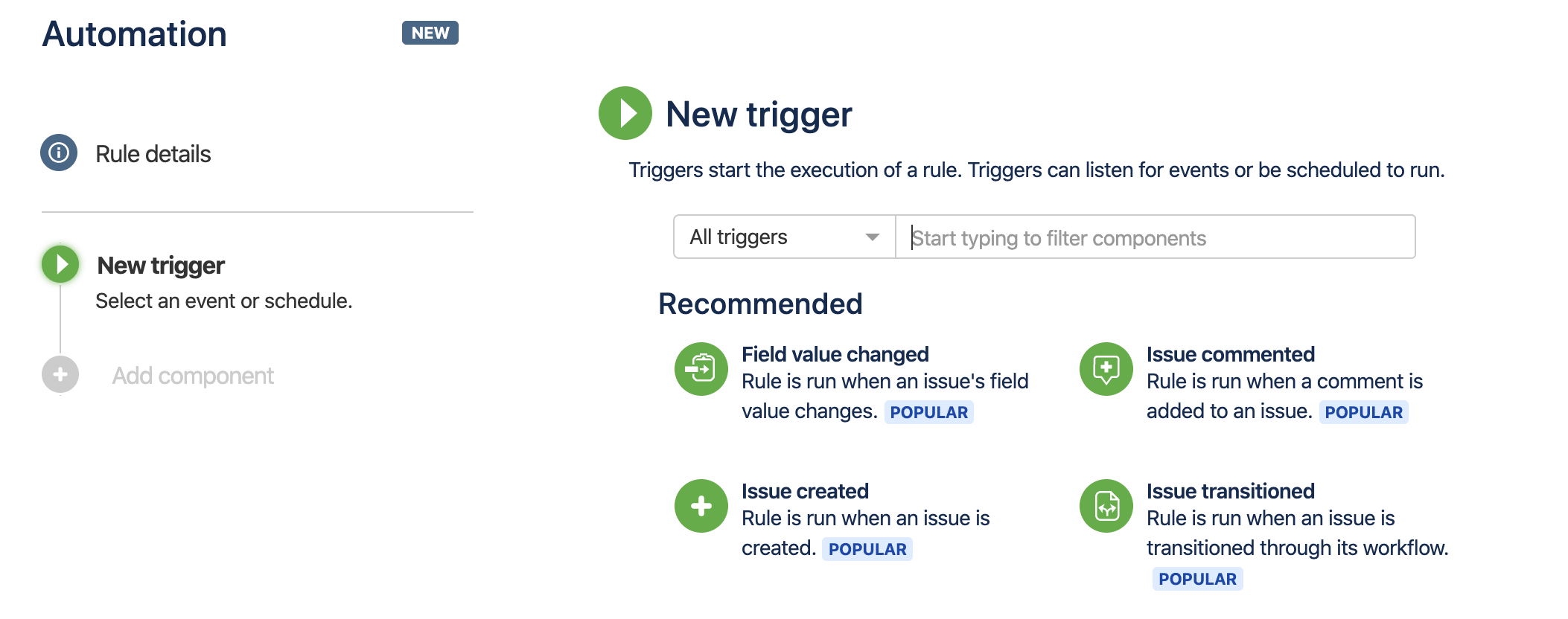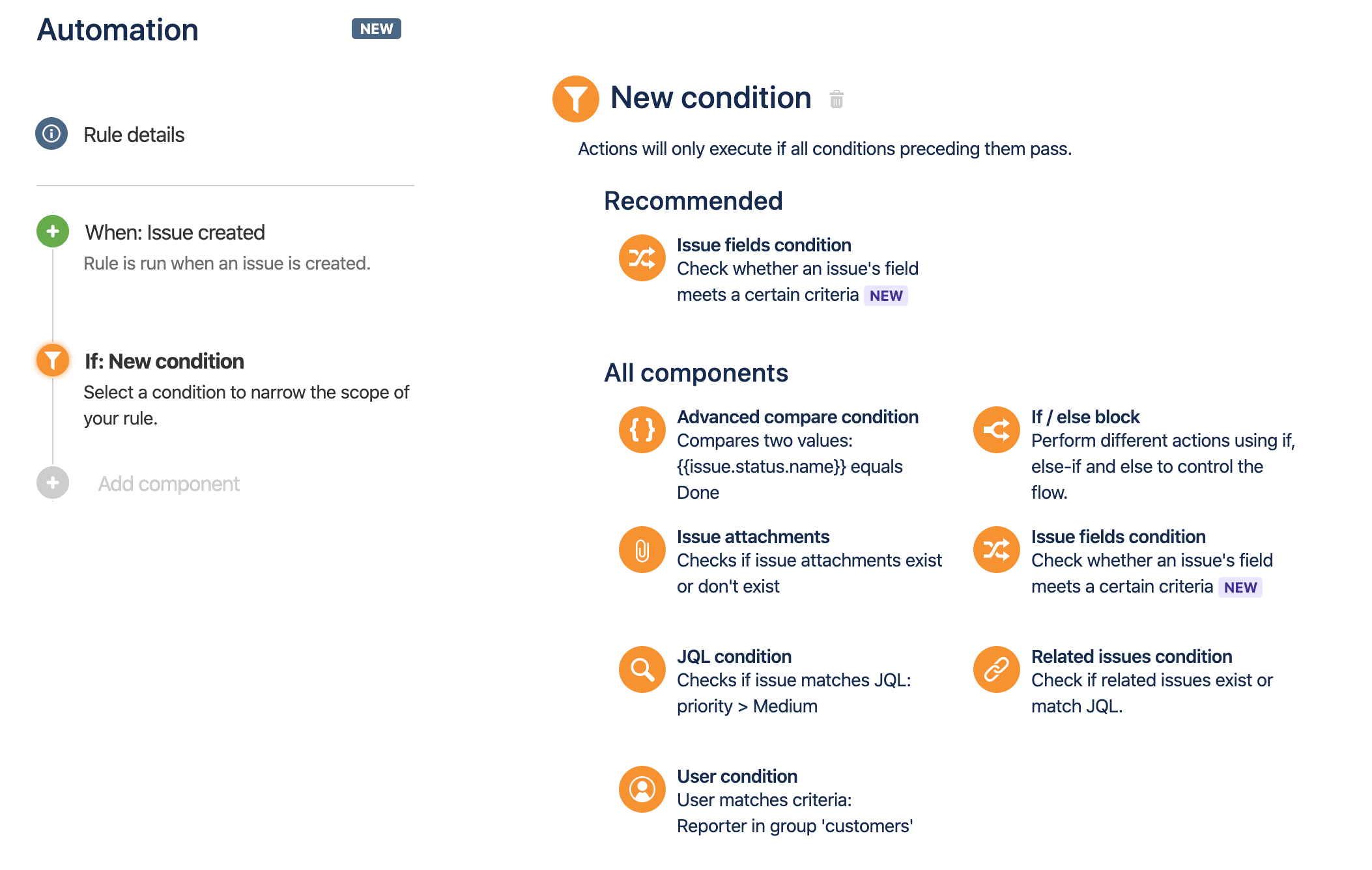Official documentation found here: Automation: Basics
From your service desk project sidebar, select Project settings > Project Automation. Scroll past Automation towards the bottom of the sidebar.
Automation rules are made up of three parts: triggers that kick off the rule, conditions the refine the rule, and actions that perform task in your site.
To create a new rule:
- Select Create Rule
- Choose an event (trigger) that will kick off the execution of your rule and select Save.
- Select New condition and select a condition. This allows you to narrow the scope of your rule. They must be met for your rule to continue running.
- Configure Condition. Select Save.
- Select New Action and select a task to perform.
- Configure Action and select Save.
- Name Automation Rule and select Turn it on