Touch Screen Calibration
Calibrating the KCP Touch Screen
In case the touch screen on the SmartPad is off, the following are instructions on how to recalibrate the KRC4 KCP (KUKA SmartPad).
You'll need a USB keyboard to accomplish this.
Step 1 - Plug in the USB Keyboard
Open the cover on the back of the KCP to expose the USB ports.
Plug the USB Keyboard into the port
Step 2 - Turn the Mode Selection Key
Turn the key at the top of the KCP to bring up the mode selection screen
Step 3 - Press the Menu Button
Press the physical menu button at the bottom right of the screen.
Step 4 - Start the Calibration
Press the "Display" option, followed by "Calibrate" to begin the calibration process.
Step 5 - Calibrate the Screen
Follow the on screen instructions in order to conduct the screen calibration. There is a stylus in the handle of the KCP if needed. Once complete, it will prompt you to use the keyboard in order to save or discard the new calibration.
Step 6 - Close the Menu
Once you are done, return the selection key (shown in step 2) to its original position.

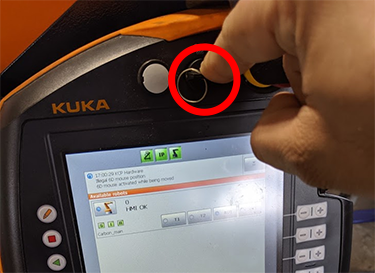
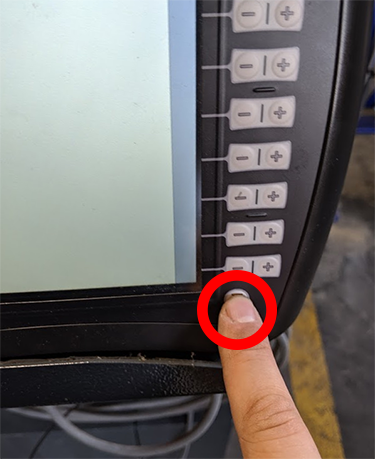
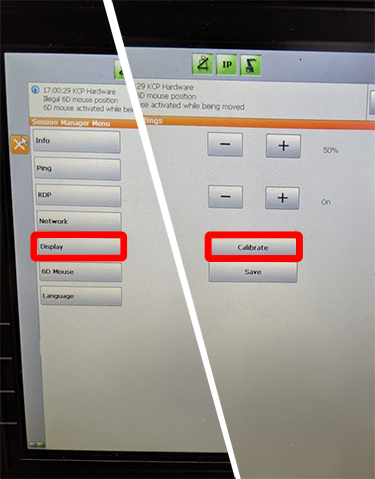
Welcome to the University Wiki Service! Please use your IID (yourEID@eid.utexas.edu) when prompted for your email address during login or click here to enter your EID. If you are experiencing any issues loading content on pages, please try these steps to clear your browser cache. If you require further assistance, please email wikihelp@utexas.edu.