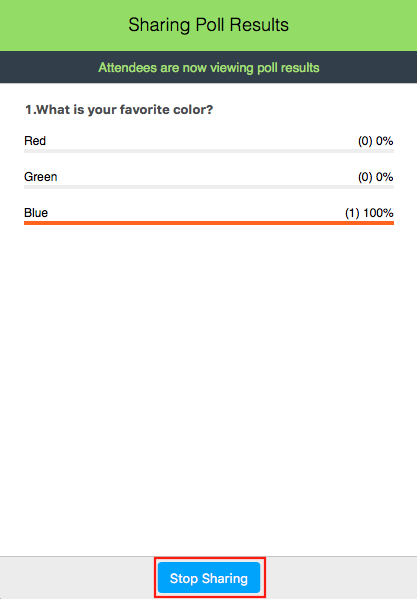Table of Contents
...
- After you schedule a Zoom session in canvas you will get the option to import a file (.cvs) for polls
- NOTE: Here is a .csv template file for your use, be sure to keep the formatting the same:
View file name CanvasZoomPoll.csvheight 250
...
Launching a Poll
- Start the scheduled Zoom meeting that has polling enabled.
- Select the Polling option in the menu bar.
- Select the poll you would like to launch.
- Click Launch Poll.
- The participants in the meeting will now be prompted to answer the polling questions. The host will be able to see the results live.
- Once you would like to stop the poll, click End Poll.
- If you would like to share the results with the participants in the meeting, click Share Results.
Participants will then see the results of the polling questions.
...
- Email VC-Trouble@mccombs.utexas.edu
- Call 512-232-6679 (GSB/CBA) and 512-232-4646 (RRH)
For all other UT faculty, please contact your respective college or school