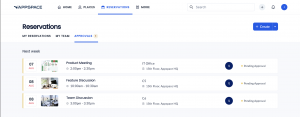Approve a reservation request -for Room Owners.
- Log in to your Employee App Portal with your Appspace Premium User credentials.
- Click the Reservations tab.
- Under the Reservations section, click the Approvals tab. You can view the number of reservations that are pending your approval in the badge next to the tab.
- Select a pending reservation in the list to display the the pending reservation details.
- Review the reservation details. Click Approve to approve the reservation or click Decline.
The reservation will be removed from the list of Approvals. The meeting organizer will be notified (through email) that the reservation was Approved or Declined, and can also view the change in the status of their reservations in the Reservations tab of the Employee App.
, multiple selections available, Use left or right arrow keys to navigate selected items