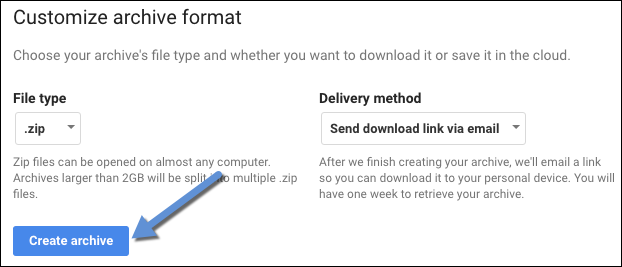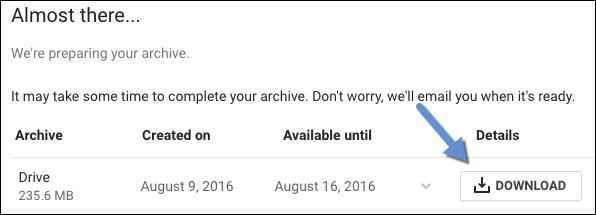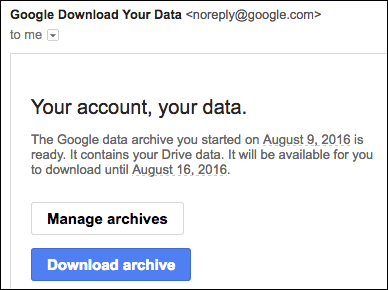How to Migrate Google Drive data to UTBox
Step-by-step guide
This article is intended for migrating large amounts of data from Google Drive into Box Secure Storage using the Box web interface. If you are looking to move just a few files to Box you may want to download the files and/or folders from Drive and follow the instructions to Upload Files.
If you have a large amount of data to get into Box and need assistance please contact CNS IT Support.
Make an archive of your Google Drive files
- Go to the Download your data page on Google Takeout
- Select Drive and click Next at the bottom
- Select the desired archive format (File Type) and Delivery Method
- Note that you have the option to send a download link to your email or directly drop the data into your UTBox account.
- Click on Create archive
- Download the archive by clicking on the Download button
- The archive will be downloaded
- Google also sends an email when the archive is ready for download
- Google also sends an email when the archive is ready for download
ALTERNATIVE METHOD
Extract the files directly to Box
- Log into the Box web interface
- Find the desired Box folder you'd like to add the files to and drag them from your downloads (or wherever you saved the downloaded files on your computer) into the desired folder or other location within your Box account.
Related articles
, multiple selections available, Use left or right arrow keys to navigate selected items